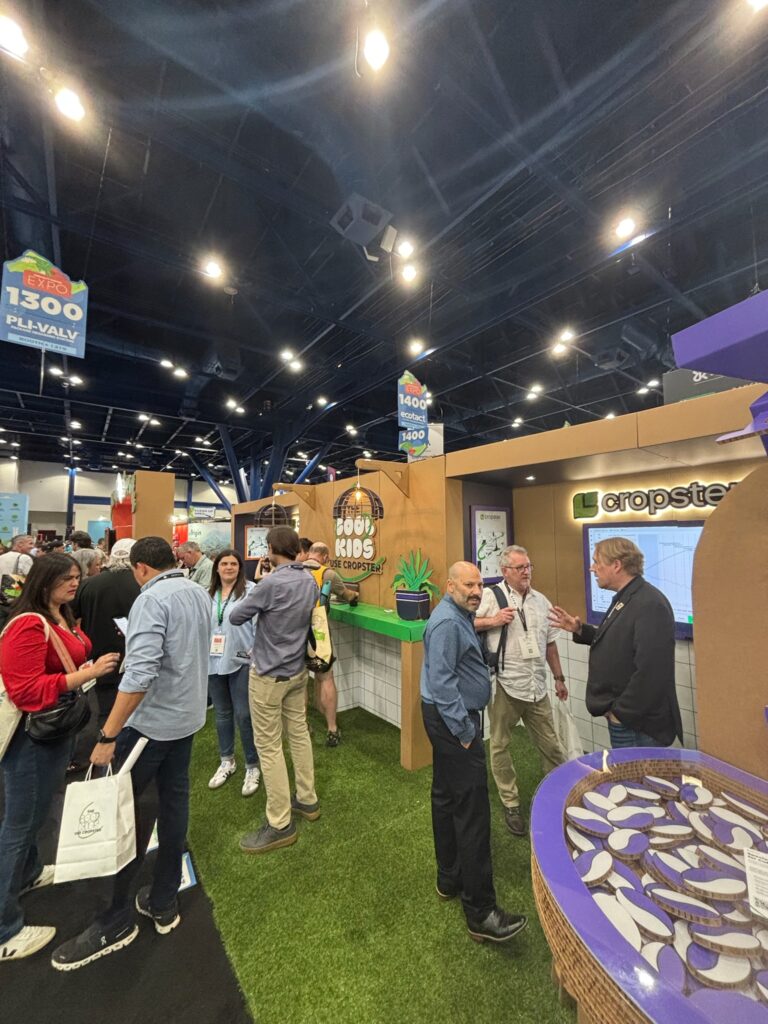Cropster Roast Designer – Import your roasts into Cropster!
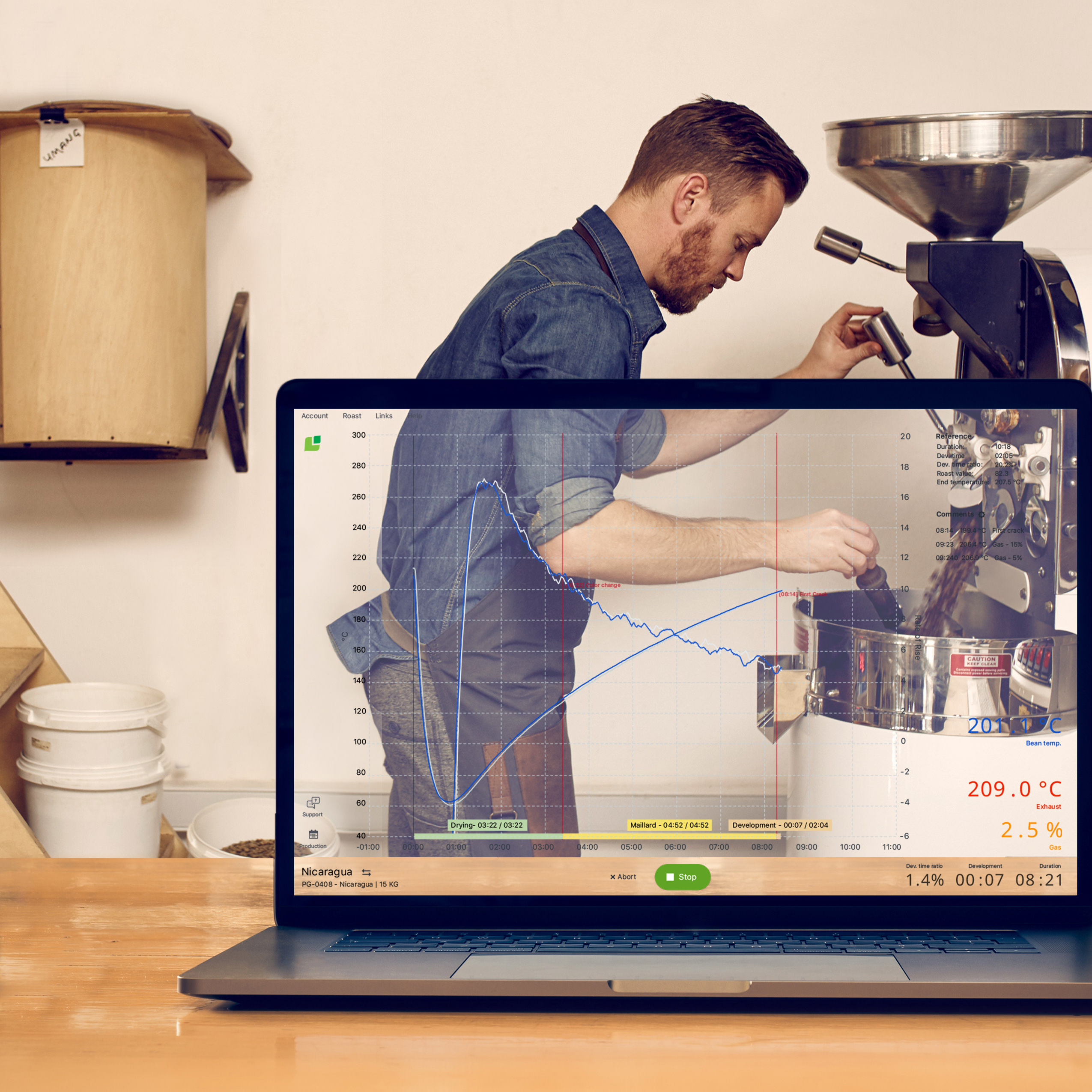
| RI
Written by Paul
For years now, you have been able to recreate roasts logged outside of Cropster. But, it required time as you needed to manually enter all the roast information. With our latest release, you can now IMPORT ALL THE OLD ROASTS you’ve saved on systems like these! Upgrading is now a lot simpler and much faster!
Upgrading to Cropster? Bring all your old roasts along for the ride!
We know how it is to upgrade from one system to another. That’s why we have focussed on making it even easier for you. We’ve started with some common roasting tools and will be adding more in the future. The result, you can pull over a roast from an older system and immediately use it as a reference curve to save you time. For new Cropster users, this means you can gain all the benefits of all roasts you previous logged with these systems. For existing customers, it makes bringing in that additional roast machine or location you’ve been meaning to add much quicker and easier. It also means existing Cropster users can edit their existing roast curves (see below)
We’ve been doing a lot of work behind the scenes to make getting data in and out of Cropster faster and smarter. Our goal is to make upgrading or expanding as simple as possible so we’re starting with importing. As we move forward you’ll be able to share information (if you want to, of course!) more easily in the future with other roasters. If you’re working with a roast consultant, or you are a roast consultant, it also means easier sharing of information and easy access to the tools you know and love in Cropster.
How does it work?
A couple of weeks ago, we’ve made a Roast Designer available. Within this feature, you can now import your roast curves in a few clicks. How? It’s easy:
If you’re upgrading to Cropster:
In your Cropster account, go to your roast overview page and add a roast. You can do that by clicking “Add” and then “Roast” in the right corner of this page. When you add a roast within the C-sar platform, you can either enter all the data manually to create a new curve, copy an existing curve or select “Upload curve”. Uploading a curve means, you can choose a file that is saved locally on your computer (currently Cropster supports: .json, .xml and .crc files). Once you’ve uploaded this file, the roast curve is created automatically for you. In a next step, you can then modify this curve to your specific needs. Check out all the details about modifying the curve with the Roast Designer here.
If you’re a current Cropster user:
First you’ll need to copy the curve you want to edit. That’s because you’re creating a new curve and we don’t want you to lose your original. In your Cropster account, go to your roast overview page and add a roast. You can do that by clicking “Add” and then “Roast” in the right corner of this page. Next, below all the details, you can select “Copy curve”, search for the specific roast and enter a new, unique roast name and all other details manually. Once, you’ve selected the roast you want to copy, you can modify and edit the curve to your specific needs. If you’d like to know what is possible, check out all the details about modifying the curve with the Roast Designer here. Finally, if you’d like to share the curve with other coffee professional, consultants, etc. in Cropster you can now also export your roast curve. For this, you need to open the detailed view of a roast. In the right corner, you can select “Export” and then “Export Roast Curve” to download and save the file on your computer.
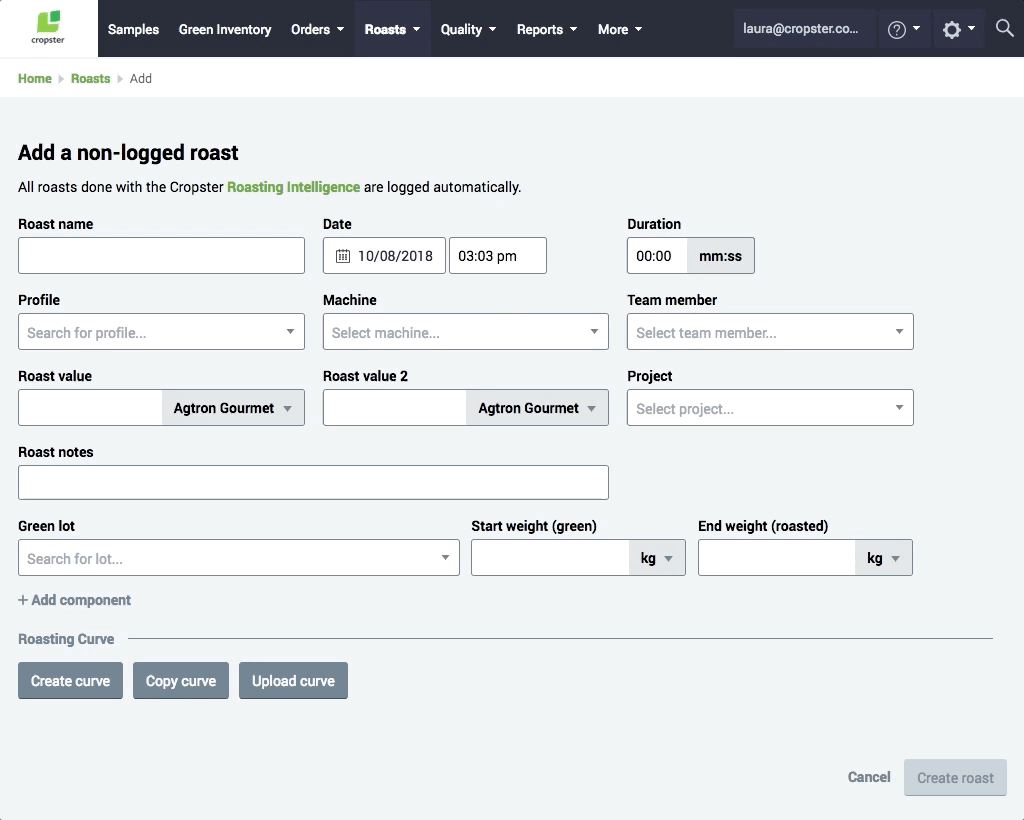
Finally, we celebrate collaboration here at Cropster and we love working with coffee pros around the world to make your day-to-day tasks and workflows easier. If you have any thoughts about this new feature or ideas that we should look into for future updates, please let us know.