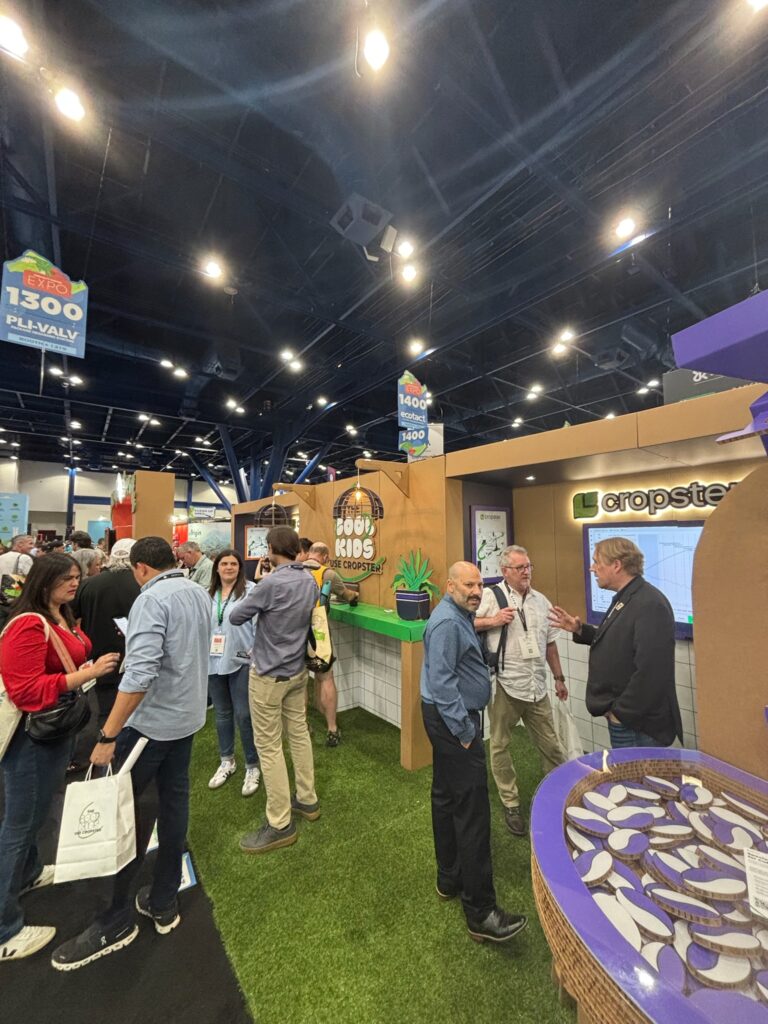Define Products by Profile Groups
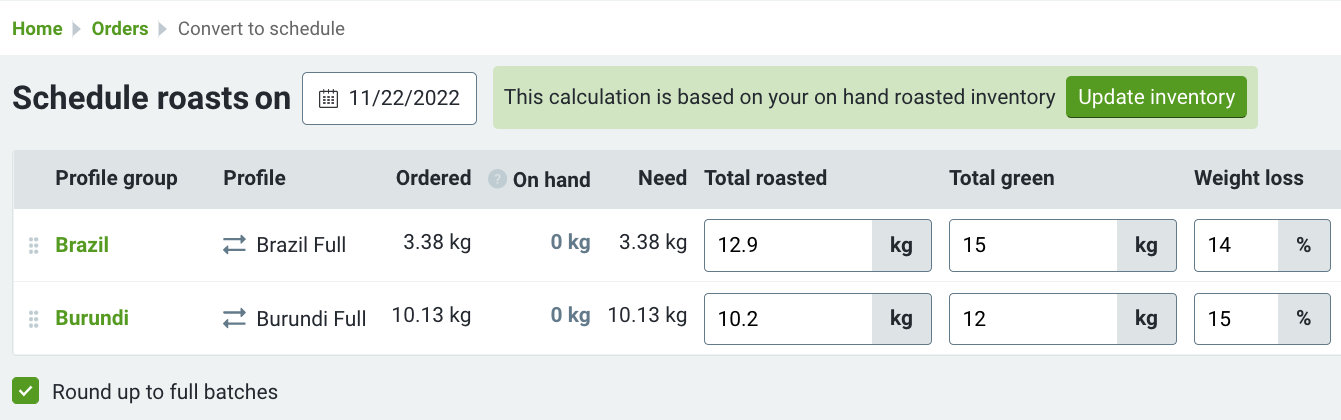
| Roast
Table of Contents
Throughout Cropster, you will find that we have replaced Profiles with Profile Groups, so that you can now define Products in terms of more than one Profile! We discussed this in our May article, Back to Basics: What is a Profile?
Imagine you offer your customers a single origin Rwanda Twongere Umusaruro, which is very popular. If you follow a roast to order production system, you may sometimes need to roast full batches of this coffee, other times ½ batches, or even sometimes a minimum capacity batch. To ensure product consistency and simplify your production, you create multiple profiles for the same coffee in different batch sizes. The ultimate goal is to produce a coffee that tastes the same no matter the batch size; however, the profiles used to accomplish this might look quite different, especially your charge temperature, machine settings like drum speed and gas percentage, and even the anticipated time and temperatures when various milestones occur during the roast.
To make managing these situations easier, we implemented profile groups in Cropster. If you track your product orders in Cropster, you will soon be able to link a particular product to the relevant profile group in order to track your roasted inventory on hand and schedule further roasts in order to fulfill those orders.
Where will you find Profile Groups in Cropster?
Profiles and Blends
- Profile Edit includes the ability to change to which Profile Group an individual Profile belongs.
- We now include Profile Groups in Roast Foundation which you apply when you define a Post-Roast Blend Profile.
- When Creating a Blend all Roasts with Profiles belonging to a Profile Group for each component are listed.
- Post-Roast Blend Profiles now have components defined by Profile Groups (previously Profiles).
- We removed the Post-Roast Blend Profiles Tab. Now Post Roast Blend Profiles reside in a dedicated option under the Roast Menu.
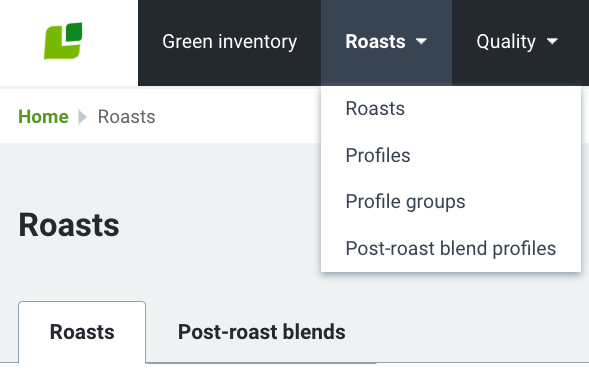
New Location of Post-Roast Blend Profiles
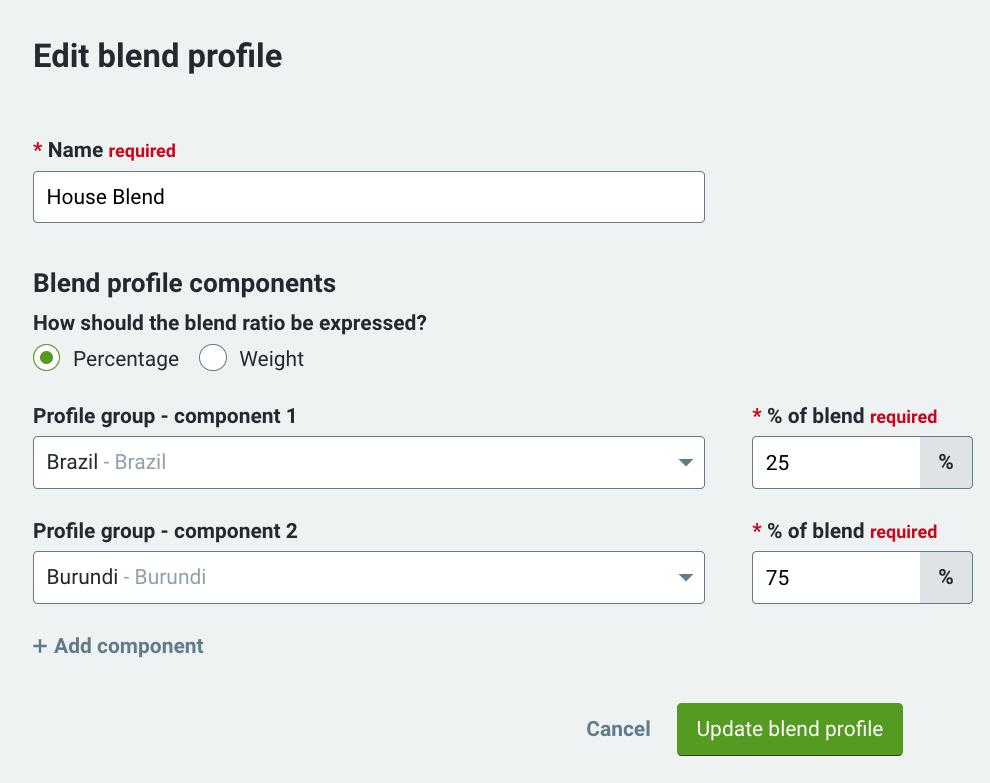
Edit Post Roast Blend
Roast Scheduling
When using the Scheduler for a Post-Roast Blend Profile, for each component of the blend you will see the Profile Group as well as the list of Profiles belonging to that group, of which one is selected by default.
When using the Scheduler in Order to Roast, each Product will display the associated Profile Group, the list of Profiles belonging to that group, and which is selected as the default profile in the group. They will see multiple line items for each Profile Group belonging to Product based on a Post-Roast Blend Profile.
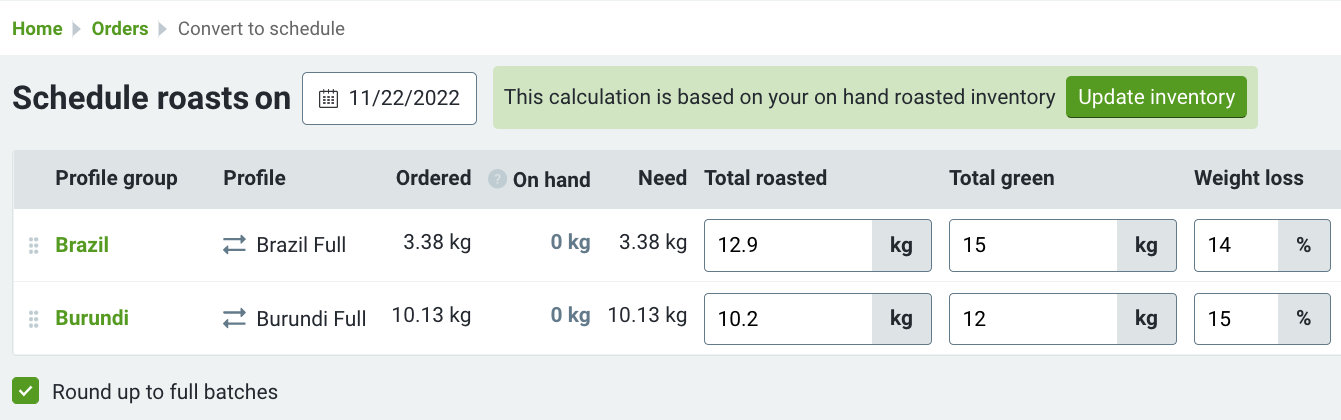
O2R Scheduler with Profile Groups
Products and Order Input
- Products associated with a Profile Group (or a Post-Roast Blend Profile).
- In the Packaging and Grinding Report Profiles are replaced by Profile Groups.
- In Commerce Shop Setup Product Mapping Profile Groups replaces Profile.
What This Means for You
We want this to be seamless for you, so we are migrating profiles to groups automatically.
If you have Profiles without a Profile Group:
- If the profile is used in a Product or Blend Profile, a Profile Group will automatically be assigned.
- The name of the Profile Group will be the same as the Profile.
- Cropster will automatically assign the existing Profile as the default for that Profile Group.
Cropster is updating Post-Roast Blend Profiles so that each component is now replaced by the Profile Group of the previously related Profile to which it was previously related.
Products are automatically updated to reflect the Profile Group of the Profile to which it was previously related (except in cases where that Profile is a Post-Roast Blend Profile).
Any Questions?
Contact hello@cropster.com. We are here for you!