Completed Roasts
We have updated and simplified how you access the Completed/Scheduled Roasts window, which is now accessible from the Production sidebar.
We have also implemented some additional functionality based on customer feedback.

Usage tips are incorporated into Roasting Intelligence. You will find these above the list of batches. These tips show shortcuts for using the Completed Roasts functionality.
Next to each roasted batch listed in the Production sidebar is a new dots ( . . . ) button. Click this button to display a menu allowing you to edit the batch, mark that roast as the new reference profile, print a single roast label (the same functionality in the existing Completed Roasts window), and show batch info.
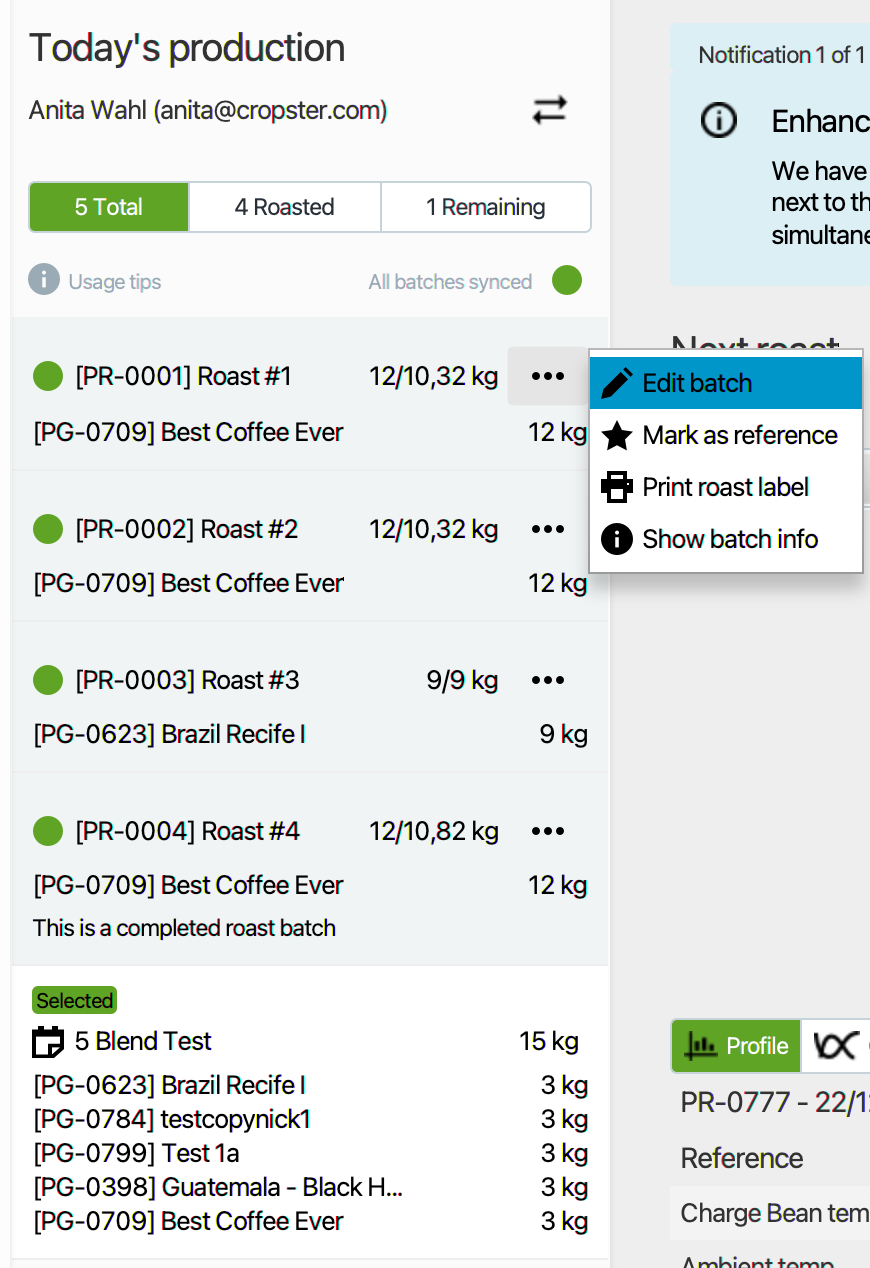
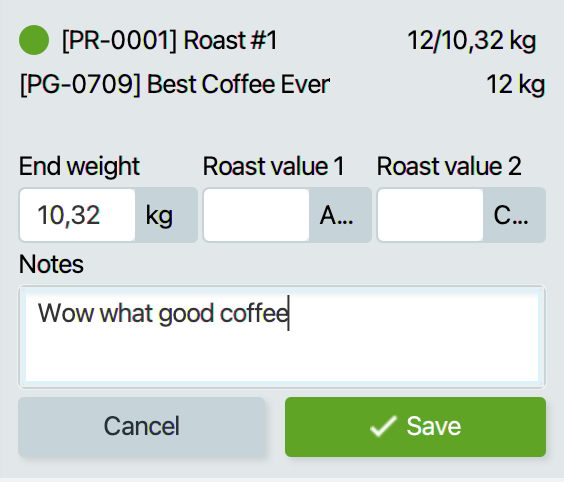
Selecting show batch info will open a new window displaying detailed information about the selected batch, including any missed roast goals.
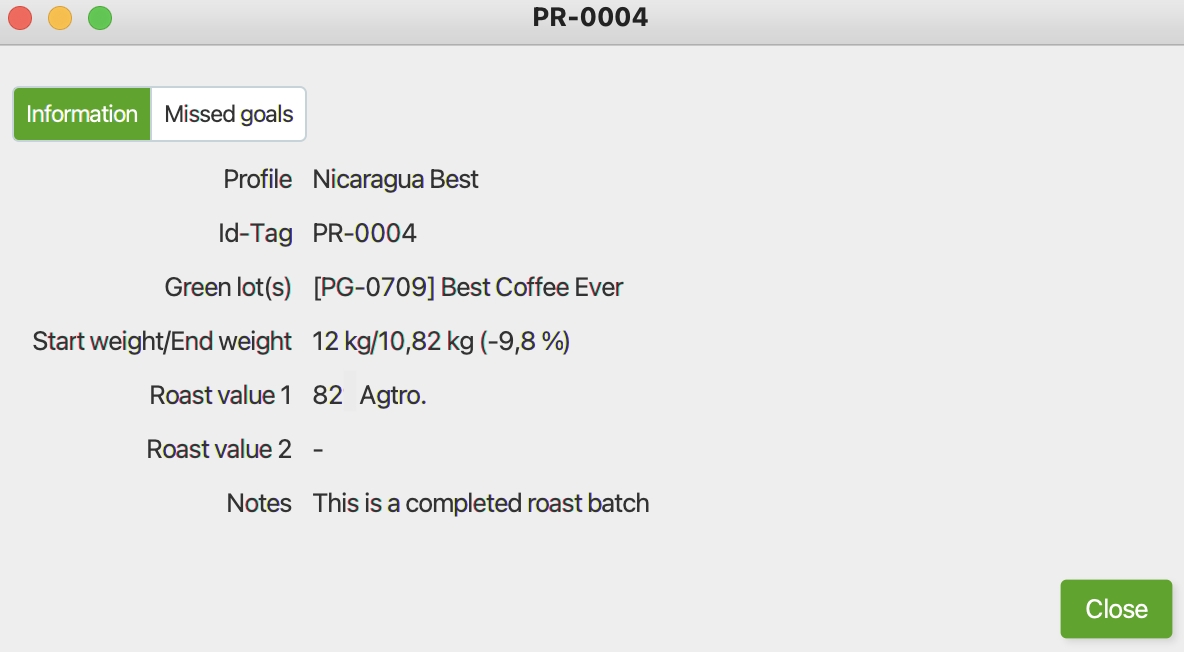
Print Multiple Roast Batch Labels
In the Roasted tab of the Production sidebar, users can now print multiple labels for completed roasts all at once. Simply select multiple batches from the Roasted Tab in the production sidebar, and print multiple labels simultaneously using the Print button.
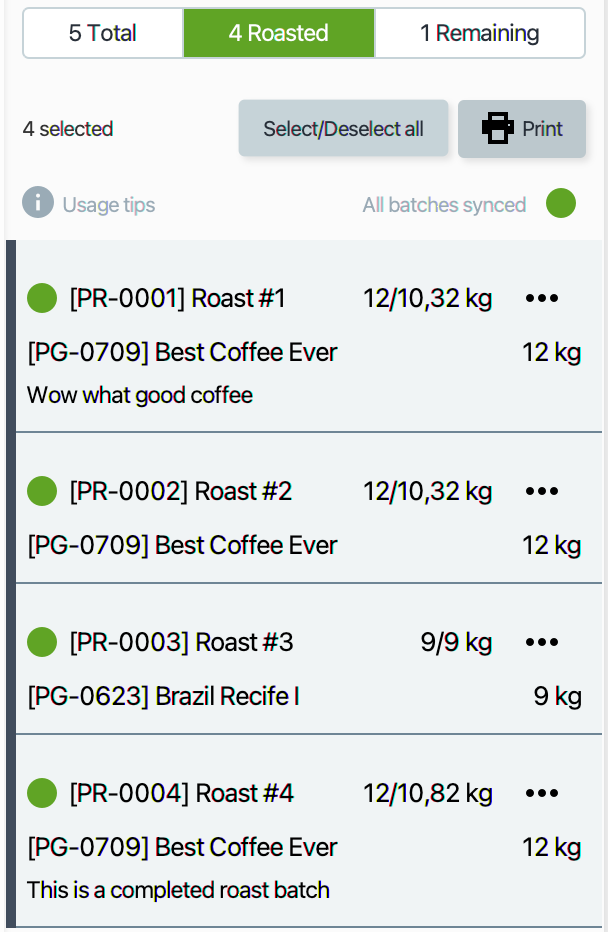

Please note, you can still track different measurement units for Roast value 1 and Roast value 2 (e.g. Agtron Gourmet, Colortrak, etc). Simply set your preferred unit in Preferences beforehand.
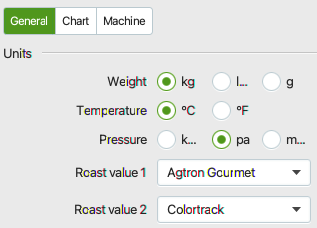
We will remove the existing Completed/Scheduled Roasts window in late July 2022. We have included a banner letting you know of the upcoming removal.
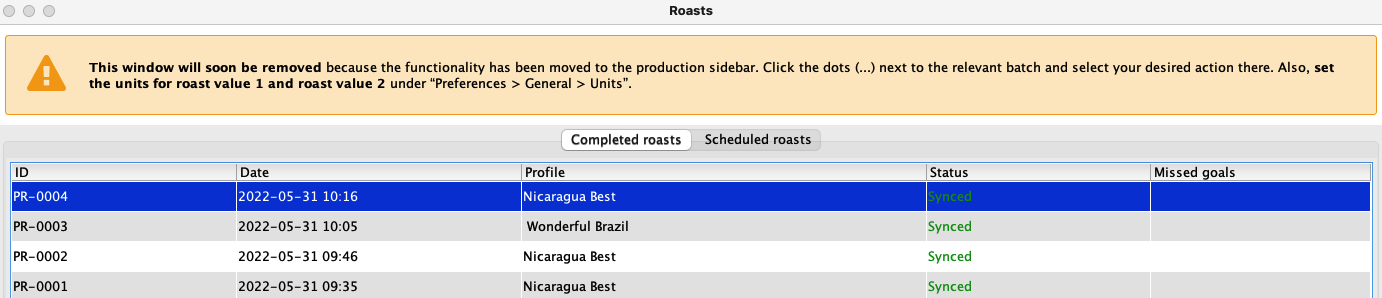
Manual & Support Documents
We have updated our How to edit a completed roast user manual to reflect these updates and explain the process of editing a completed roast in Roasting Intelligence.
Book a Demo to learn more about Cropster’s roast profiling tools, including Roasting Intelligence, roast goals, and more.

